How to Create a Compelling Architectural Rendering Using Customizable Materials and Assets
Translating the architectural masterpiece in your head into a tangible visualization for clients and colleagues can feel like an impossible task if you don’t have the right tools in your arsenal. Fortunately, cutting-edge real-time rendering software like Enscape can help architects and designers bring their projects to life with breathtaking clarity — and improve the speed and efficiency of your workflow.
Exploring 3D models in real time allows you to quickly evaluate every facet of a design. At the ideation stage, it’s easy to identify mistakes, experiment with different solutions and make instant alterations. Furthermore, with new levels of customization now possible, you can transform your concepts into immersive worlds for clients, imparting a compelling, human perspective to each project. Most importantly, your design intent is crystal clear from the outset.
Here are five steps to creating stunning architectural visualizations with adjustable assets and real-time rendering software.
1. Perfect your perspective.
Like a photographer, it’s important to consider the composition of your renderings. There are a number of general rules you can follow to make your framing more powerful — though these are yours to break.
The rule of thirds is an age-old principle. Dividing the frame into a three-by-three grid, this composition ensures the most important features fall along the lines or at their intersections. Alternatively, you could consider using one-, two-, or three-point perspectives anchored around crucial moments in the frame. If your scene is laden with multiple strong elements, it may be more impactful to hone in on one single focal point instead and tell that story succinctly.
 If you’re an Enscape user, you have the ability to create handy presets for each view once you’ve settled on your composition. Every camera angle requires its own unique settings. In Enscape, you can link the preset to the view, so the visual settings will automatically change when you navigate through the different perspectives.
If you’re an Enscape user, you have the ability to create handy presets for each view once you’ve settled on your composition. Every camera angle requires its own unique settings. In Enscape, you can link the preset to the view, so the visual settings will automatically change when you navigate through the different perspectives.
2. Plan your lighting setup.
Negotiating the balance between light and dark is key if you want to produce a realistic rendering. Think about what time of day your scene is set and examine the conditions in the real world. What position would the sun or moon be in? Depending on the orientation of any windows, where would shadows be cast and how dark would they be? Are there any surfaces light might reflect off? In Enscape, it’s possible to customize the time of day for each view to set the right mood for the scene.
 For artificial lighting, consider the angle of the light, its strength and how intense shadows would be according to each particular lighting system. Extremely dark areas can lose detail and material quality, so ensure the frame’s main focal points are adequately lit.
For artificial lighting, consider the angle of the light, its strength and how intense shadows would be according to each particular lighting system. Extremely dark areas can lose detail and material quality, so ensure the frame’s main focal points are adequately lit.
Enscape 3.5, the software’s newest iteration, features updates to their global illumination algorithm, including a host of changes to make the light quality in your renderings more lifelike. These include more accurate shading in mirror reflections and more realistic indirect lighting in interior scenes.
 3. Customize your project materials.
3. Customize your project materials.
Blurry and pixelated 3D textures result in lackluster visualizations. Material clarity can elevate your architectural renderings to the next level. Enscape’s Material Library offers an array of high-quality, versatile textures you can apply across interior and exterior surfaces. It’s easy to experiment with different materials and instantly swap them in and out until you arrive at the right finish. You can also import materials from other sites to expand your library.
Textures with visual repetitions can be jarring and disrupt the illusion of realism. However, bump maps and reflections are automatically applied to materials from the Enscape Material Library to impart even more depth to your renderings. If these settings don’t align with the aesthetic you’re trying to achieve, you can use the Enscape Material Editor to customize displacement maps.
As well as the exterior and interior textures of your project, don’t neglect the other scene elements that will bring your image to life. Pay special attention to typically overlooked surfaces such as the asphalt of an adjacent road or the ripples of a lake in the background to ensure the entire composition feels palpable.
4. Utilize realistic assets.
Illustrating your renderings with the fixtures of everyday life, be it furniture, decorations, trees, vehicles and even people, can enforce your world-building and strengthen your design. Enscape’s recently released adjustable asset series offers options for you to modify assets to your liking. There are over 1,000 new 3D adjustable assets, encompassing texture alterations and variants of an item’s geometry, plus almost an infinite number of color options to choose from.
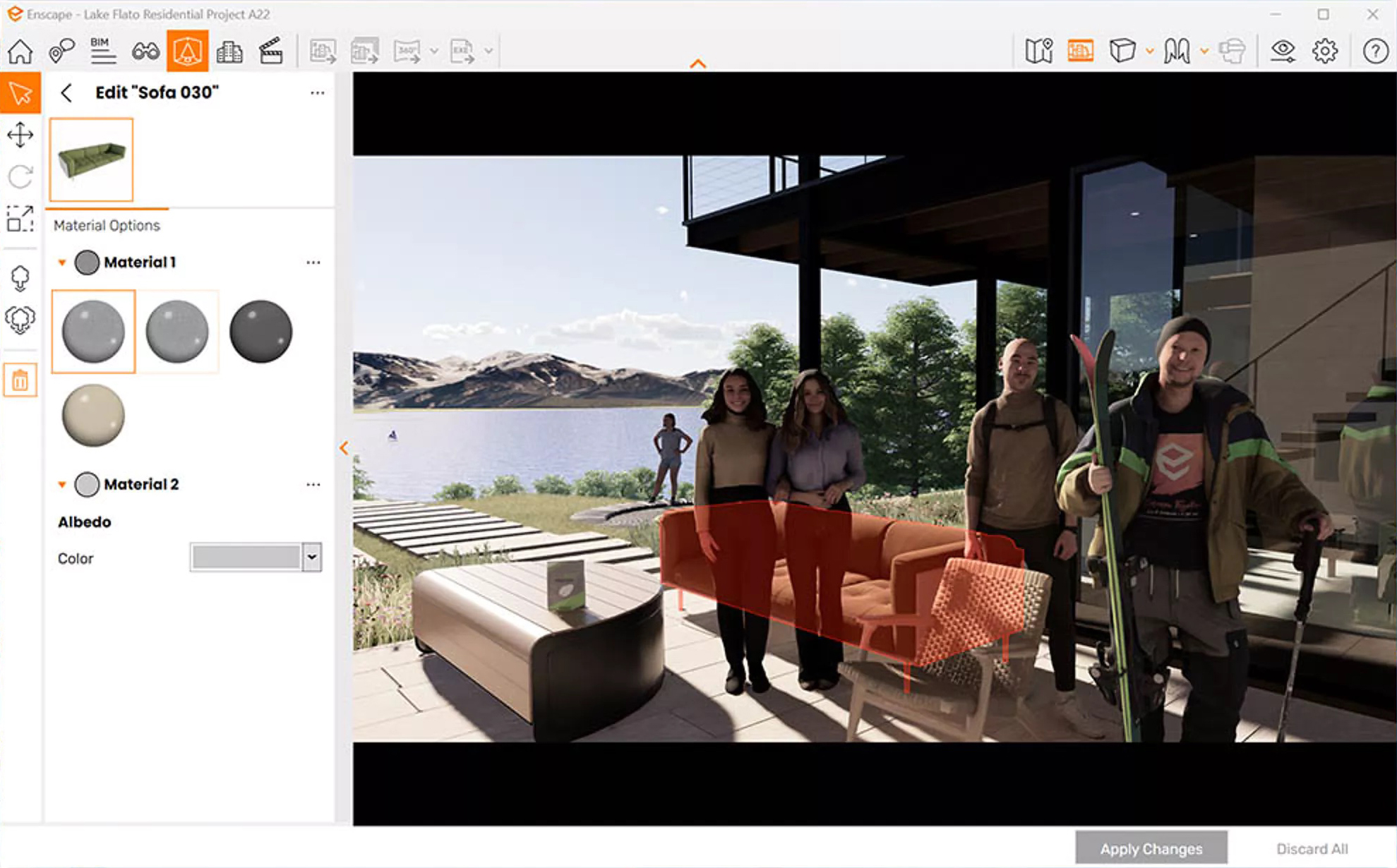 What’s more, the Enscape 3.5 update offers 93 new unique people assets to help demonstrate the functionality of your project and add a more emotive dimension to your scenes. In instances where architects and designers need specific assets, you can import your own models into the Custom Asset Library too. Check out this in-depth tutorial on harnessing Enscape’s asset library within Revit, SketchUp, Rhino, Archicad and Vectorworks.
What’s more, the Enscape 3.5 update offers 93 new unique people assets to help demonstrate the functionality of your project and add a more emotive dimension to your scenes. In instances where architects and designers need specific assets, you can import your own models into the Custom Asset Library too. Check out this in-depth tutorial on harnessing Enscape’s asset library within Revit, SketchUp, Rhino, Archicad and Vectorworks.
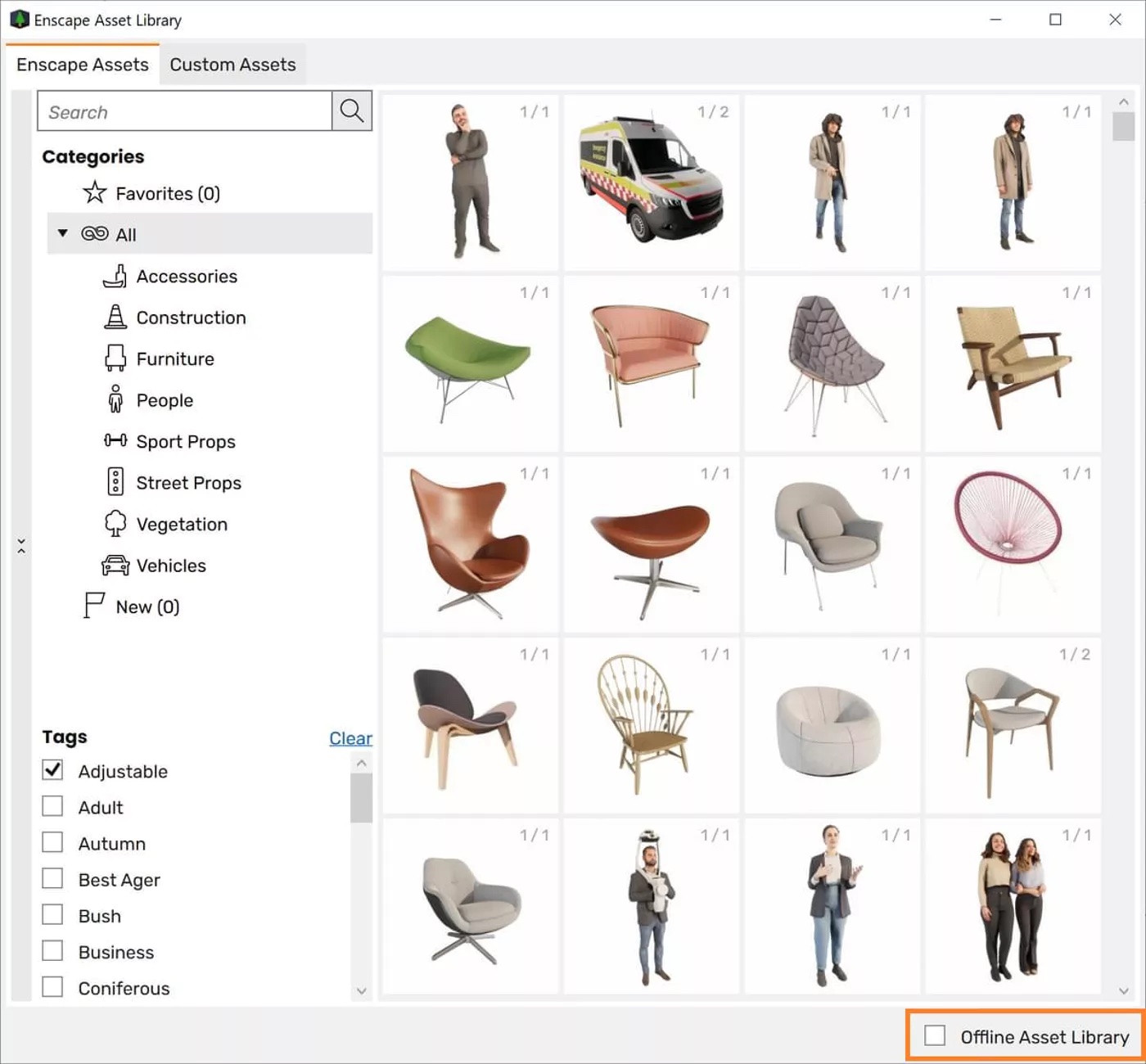 5. Fine-tune in post-production.
5. Fine-tune in post-production.
When you’ve finished crafting your scenes, there may be post-production tweaks you want to make to add the finishing touches to your renderings. In Enscape, you can easily export your images and continue work in any photo editing software. You can even export different types of rendering elements so you can quickly modify a specific object or material. For example, you can export object ID, material ID and channel depth for more targeted editing.
 Enscape 3.5 also benefits from improvements to the alpha channel functionality (the alpha channel is a layer that represents an image’s degree of transparency). The alpha channel export feature allows you to take renderings with a transparent background out of Enscape and edit them externally. The recent update now enables users to export semi-transparent materials too, such as windows and glass surfaces, speeding up post-processing.
Enscape 3.5 also benefits from improvements to the alpha channel functionality (the alpha channel is a layer that represents an image’s degree of transparency). The alpha channel export feature allows you to take renderings with a transparent background out of Enscape and edit them externally. The recent update now enables users to export semi-transparent materials too, such as windows and glass surfaces, speeding up post-processing.
Supercharge your design communication and try Enscape’s real-time rendering software for yourself with a free 14-day trial. The Enscape plug-in is compatible with popular modeling software, including SketchUp, Revit, Rhinoceros, Archicad and Vectorworks.

